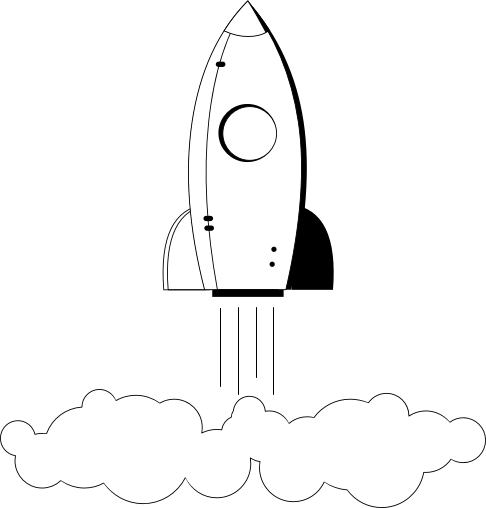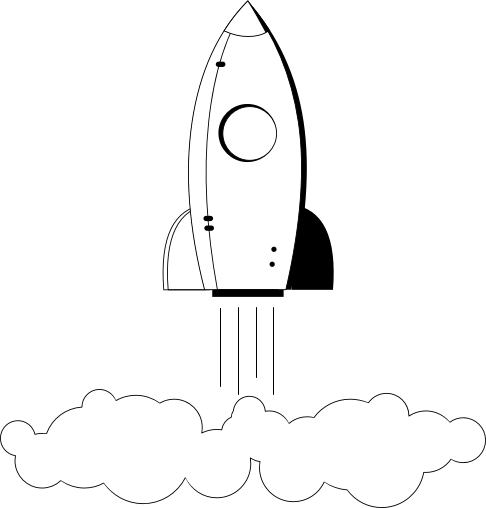In order to add your pages to its database, a search engine (such as Google) will send out so-called crawlers, spiders or bots to harvest the text on your site. These bots cannot harvest things that are created by Javascript, or 'see' images (though they do check alt tags) and the don't play well with Flash files if at all.
While all these things may make the site look better, they do little to nothing in terms of search engine optimisation (SEO) without adding descriptive information about those resources which are visible to a search engine (but not necessarily visible to your site visitors).
It is important that your website can be found by people who are looking for its content, therefore you must serve content to search engine 'bots' in a way that they can interpret, analyse and identify how relevant it is to the search query.
For this to happen, you need to bring to the attention of the 'bots' important information about the page using various techniques detailed below - almost like a 'signpost' telling the 'bot' what the page contains. It will then compare what you tell it the page is about, with what it finds by itself, and run various algorithms to check if the page is in fact relevant. It also runs other checks to make sure that you are not trying to cheat the system using 'black hat' or 'grey hat' tactics to make your page rank higher.
It is also possible to add contextual information to your website which helps the 'bot' to understand the context of the information it is indexing, ultimately resulting in more appropriate search results pages when people are searching for topics.