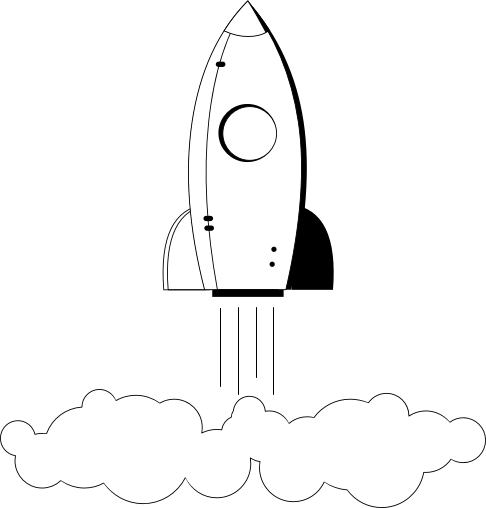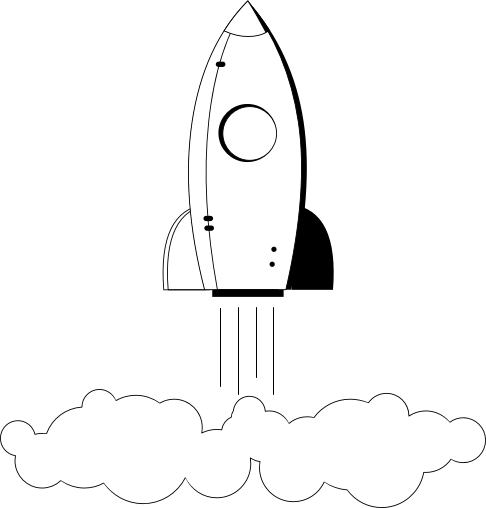Settings for all Articles are referred to as Global Settings and the location for the settings are found in the Article Manager, and then clicking on Options.
To remove the author name, creation date and time and modified date and time from all Articles:
- Open the Article Manager.
- Click on the Parameters icon near the top right of your screen.
- Locate the Author Name, Created Date and Time and Modified Date and Time drop down fields in the Parameters list and change to Hide as required.
- Hide: Hides the information globally.
- Show: Displays the information globaly.
- Click the Save.
These settings apply wherever "Use Global" is selected in the Article's parameters or menu item's parameters.